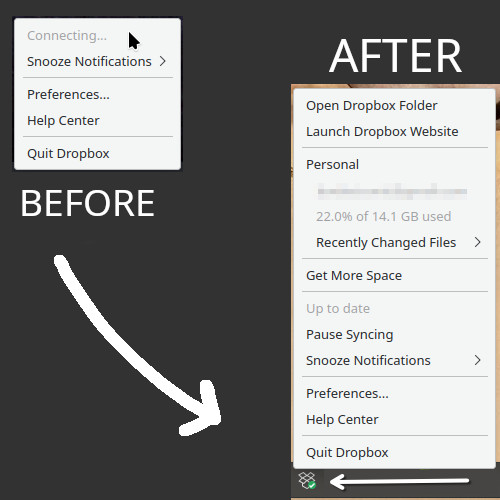
If you’re using Manjaro KDE and rely on Dropbox AUR for file syncing, you might have encountered a frustrating issue where the Dropbox tray icon perpetually shows “connecting” while the app itself works and syncs files perfectly in the background. After spending considerable time experimenting with various solutions, I finally found a fix that resolves this issue.
The Issue
After installing the Dropbox AUR package on my Manjaro KDE system, everything seemed to work fine except for the tray icon. It kept displaying “connecting” indefinitely. This was annoying because it made it hard to quickly check the sync status of my files without opening the main application window.
The Culprit: dbus-broker
After trying several different solutions without success, I discovered that the issue was related to dbus-broker, the default D-Bus message bus daemon used by Manjaro KDE. It turns out that dbus-broker has some compatibility issues with Dropbox, causing the tray icon problem.
The Solution: Downgrade to dbus-daemon
To fix this issue, I needed to switch from dbus-broker to dbus-daemon. Here’s a step-by-step guide on how to do it:
1. Install dbus-daemon
First, you need to install dbus-daemon. You can do this by running the following command in the terminal:
| |
when it asks for conflicting packages, answer it with y and let it complete the tasks:
| |
Once the process is done, you may notice some weired behavior with your system like disconnting wifi or timeout some services. In that case a hard reboot will fix it and you can ignore the following steps.
2. Disable dbus-broker and Enable dbus-daemon if exist
Next, you need to disable dbus-broker and enable dbus-daemon if you did not uninstall it yet. You can do this by running the following commands:
| |
3. Restart Your System
To ensure that the changes take effect, it’s best to restart your system:
| |
4. Verify the Fix
After your system restarts, check the Dropbox tray icon. It should now display the correct status instead of being stuck on “connecting.”
Conclusion
Switching from dbus-broker to dbus-daemon resolved the Dropbox tray icon issue on my Manjaro KDE system. It’s a simple yet effective fix that ensures the tray icon correctly reflects the sync status of Dropbox. If you encounter the same issue, give this solution a try, and you should be back to enjoying a seamless Dropbox experience on Manjaro KDE.
Feel free to leave a comment if you have any questions or if this solution worked for you. Your feedback helps the community and me to keep improving our shared knowledge.
 Omid Farhang
Omid Farhang