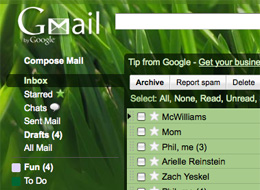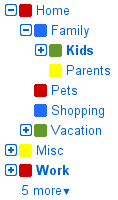Heavy Gmail label users will appreciate the latest experimental feature, available in Gmail Labs: Nested Labels, which let you organize your inbox into as many categories and subcategories as you like.
To enable it, open Settings – Gmail Labs, and enable the “Nested Labels” option. Now, if you want to create a child label – or a subfolder, if you will – you must name it with slashes (/). For example, you can create a label named “Friends”. A nested label for that label could be named “Friends/Workplace”. It would be nice to manipulate nested labels via drag and drop, but for now this naming scheme is the only way to do it.
Once you create nested labels, you can collapse and open their parent label for better visibility. Google claims you can create “complex hierarchies” of labels, and it’s true, we haven’t been able to reach a limit for how many nested labels you can create; however, you’re limited by the number of characters you can use for the name of your label, which is 40.
Another new experimental feature is Message Sneak Peek, which lets you preview a message by right clicking on its subject in the inbox, while the message itself stays unread. The feature gets much more useful if you turn on keyboard shortcuts in Gmail Settings; now you can open a sneek peek “card” by pressing “h”, and navigate with “j” and “k”. Dismiss the peek card by hitting Escape.